How to lose your work using Undo Copy in Windows
This is a simple guide on how to lose your work using the brilliant design of the Windows interface. Here are the steps:
- Copy-paste a file from one folder to another. Simple.
- Start working on the copy. Make sure to spend several hours editing the file, so your loss has some actual value.
- Right click anywhere in Windows Explorer and press Undo Copy. You can't miss it, it's right above the "New" option:
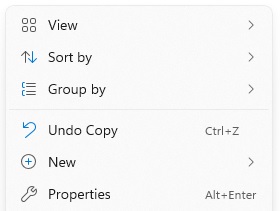
Done. Your work is gone. Instead of panicking and trying to find ways to recover it, you should take a deep breath and make peace with the fact that you've lost several hours (or more!) for nothing.
Let's see an example
Your boss asks you to make a PowerPoint presentation. Eager to impress, you get started right away. You don't want to start from scratch so you copy a template that your company has provided, to be used for all presentations.
You paste the template on the Desktop and start working right away. You spend a good amount of time creating a flawless presentation. Now, since you're an organized person, you want to move the finished product to another folder, to keep your Desktop clean.
You right click in Explorer with the intention of doing New → Folder. Instead, you misclick and press Undo Copy, just a few pixels away. You notice in horror that your PowerPoint file is gone. You try looking in the Recycle Bin but there's nothing there.
Is there a way to recover it? What about Redo Copy?
Redo Copy does exactly what it's supposed to do. It copies the original file to the destination. It doesn't restore the edits that you made on the copy.
What about data recovery software? Can any of those recover your file?
I tried a few basic file recovery programs but none of them could do the job. Let me know if you find any software that can get you out of this mess.
Is there a way to prevent this?
Yes. Just disable this silly feature using the Windows Registry.
Create a DWORD entry named MaxUndoItems with a value of 0 under:
HKCU\SOFTWARE\Microsoft\Windows\CurrentVersion\Explorer\Advanced
Alternatively you can run this equivalent command:
reg add "HKCU\SOFTWARE\Microsoft\Windows\CurrentVersion\Explorer\Advanced" /v MaxUndoItems /d 0 /t REG_DWORD /f
Log off or restart and the context menu option will be gone. The associated shortcut (Ctrl-Z) will be disabled too (note that this only applies to Explorer, Ctrl-Z will still work in other programs).
Comments
Autosave So no autosave? I mean it is Windows and it does suck. Expect them to make that reg hack a fake. Like that button at traffic lights that is empty.
saaaaaam If this post is right, I'm surprised, like REALLY surprised that undo copy doesn't check if the file is modified on any way. At least it doesn't show any ads.
Clipboard history? Some people still have it enabled. So that might've helped
Alex Hi. I tested these steps on Windows 7. A window pops up asking you to permanently delete the copy. In the new Windows 10, 11 - there is no warning message about deleting a copy?
Tested on win 10 22H2 There was no confirmation window. With an unedited or edited file. I noticed it took a second longer with the edited file.
Temp The document is stored in the PowerPoint temporary directory. You can search by filename there.